I have a very basic mobile phone, the LG-VX5300. It does have the capabilities I need for now (though one day I may spring for an Android), including downloadable ringtones and bluetooth. Getting ringtones is a problem, though, first because I have weird (I prefer to call it "eclectic") taste in music, so can't find tones, and second because they charge so much for them, often requiring a subscription. So I poked around and found that I can do things directly from my mac using a couple of open source programs, BitPim and Audacity.
BitPIM is a program that allows you to transfer files back and forth from Mac to phones. You first pair your phone with your mac, then you start BitPim and it does the rest. I don't understand everything you can do with BitPim, but I've found that I can transfer ringtones successfully, as well as suck down my address book, which seems like a real good idea in case I lose or upgrade my phone.
There is a bit of a trick to getting BitPim to work with my lowly VX5300: I have to lie to the program and manually choose a VX8300 as the destination phone type. Then it works fine.
In order to get a ringtone, I first choose the snippet of music I want and clip it down using Audacity or MP3 Trimmer ($10.95 shareware), either of which can read, edit, and write MP3 files. You can also trim the MP3 selection using BitPim, but it's pretty tricky getting it right there.
Back in BitPim I add the trimmed MP3 file to the Media section under Ringers. Note: the file must have an extension of MP3, or it won't get transferred to the phone.
When importing the file, you are offered a dialog that lets you set bit rate and other info for the file. After you've done this, you click on Convert. Once it's converted, you can also set the volume level for the sound once it's been imported. This may be important since the phone playback volume may be too low to hear the ringtone. Here's the dialog:
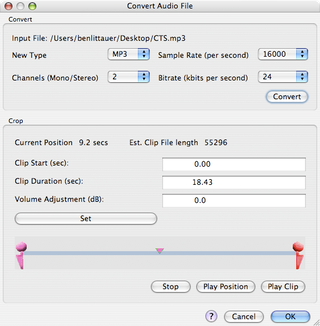
I have not yet discovered a way to set these parameters on an existing entry in the media library, so if you find that an entry didn't work, you have to delete the existing one and re-import the original file.
Once you have the mp3 file in your media library, you can transfer it to the phone by clicking on the icon at the top left of the menu bar (the one with an arrow pointing into the phone). You can choose what to transfer using the following dialog; you should choose to ADD the file, of course:
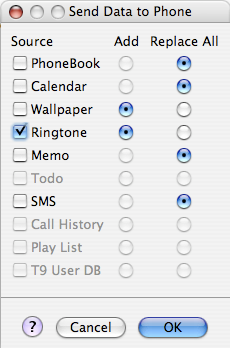
Once the mp3 file is on our phone you can use it as a ringtone or as an alarm sound just as you would any other.
To delete a ringtone, you go to the Get It Now section of the phone (leftmost tab when you go to the Menu from the main screen) and select the first item (Get Tunes...) and choose "My Ringtones" from there. If you select a ringtone from there, you can also assign it as the tone for any or all calls or alarms.
That's all there is to it!